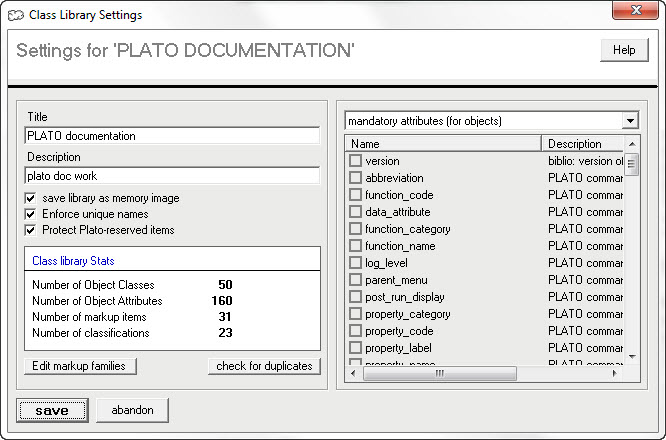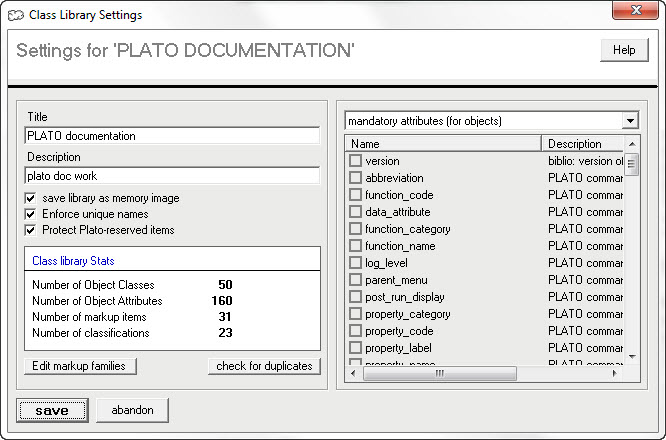|
|
Plato Screens: Overview |
|
| Database Screens |
|
Database, Concordance (Main View) |
|
Database, Concordance (Profiles) |
|
Database, Concordance (Settings) |
|
Database, Concordance (Statistics) |
|
Database, Cross Reference Display (Main) |
|
Database, Cross Reference Display (Maps) |
|
Database, Cross Reference Edit (Assigning Cross References) |
|
Database, Cross Reference Edit (Change Object Class) |
|
Database, Cross Reference Edit (Clear Cross References) |
|
Database, Cross Reference Edit (Copy/move to Database) |
|
Database, Cross Reference Edit (Copy/move to Folder) |
|
Database, Bookmark Pane |
|
Database, Clusters, Display |
|
Database, Clusters, Edit |
|
Database, Clusters, Notes |
|
Database, Export Pane |
|
Database, Graphics Pane |
|
Database, Lookup Pane (Bookmarks) |
|
Database, Lookup Pane (Cross References) |
|
Database, Lookup Pane (Folders) |
|
Database, Lookup Pane (Hyperlinks) |
|
Database, Lookup Pane (Lists) |
|
Database, Lookup Pane (Note Search) |
|
Database, Lookup Pane (Object Word Profile) |
|
Database, Lookup Pane (Parent Folders) |
|
Database, Lookup Pane (Validation Lists) |
|
Database, Lookup Pane (Words in Concordance) |
|
Database, Lookup Pane (Words in Object) |
|
Database, Main Screen |
|
Database, Maintenance Pane |
|
Database, Properties, Backups |
|
Database, Properties, Description |
|
Database, Properties, Display |
|
Database, Properties, General Stats |
|
Database, Properties, Inheritance |
|
Database, Properties, Memory Stats |
|
Database, Properties, Object Attribute Stats |
|
Database, Properties, Object Class Stats |
|
Database, Properties, Omit Lists |
|
Database, Properties, Validation |
|
Database, Scripts Pane |
|
Database, View Pane (Categories, Multi-dimensional) |
|
Database, View Pane (Categories, Single Hierarchies) |
|
Database, View Pane (Cross Reference Hierarchies) |
|
Database, View Pane (Folders and Other Views) |
|
Database, View Pane (Subdirectories and Files) |
|
Database, Script Pane (Find and Replace) |
|
Database, Script Pane (Markup Templates) |
|
Database, Script Pane (Messages) |
|
Database, Script Pane (Script Name, Type) |
|
Database, Script Pane (Script Output) |
|
Database, Script Pane (Script Scope) |
|
| System Configuration Screens |
|
System Configuration (Colors) |
|
System Configuration (Default Lists) |
|
System Configuration (Display Templates) |
|
System Configuration (Editors) |
|
System Configuration (Elements) |
|
System Configuration (File Templates) |
|
System Configuration (Messages) |
|
System Configuration (Paths) |
|
System Configuration (Report Templates) |
|
System Configuration (Signatures) |
|
System Configuration (User Variables) |
|
| Class Library Screens |
|
Class Library, Categories |
|
Class Library, Change Impact |
|
Class Library, Class Attributes |
|
Class Library, Main Screen |
|
Class Library, Markup |
|
Class Library, Markup Editor, Autoenumerators |
|
Class Library, Markup Editor, Export Class Library |
|
Class Library, Markup Editor, Export Database |
|
Class Library, Markup Editor, Object Import |
|
Class Library, Markup Editor, Xref Maps |
|
Class Library, Markup Editor, Tags |
|
Class Library, Object Classes |
|
Class Library, Settings |
|
Class Library, Transfer |
|
|
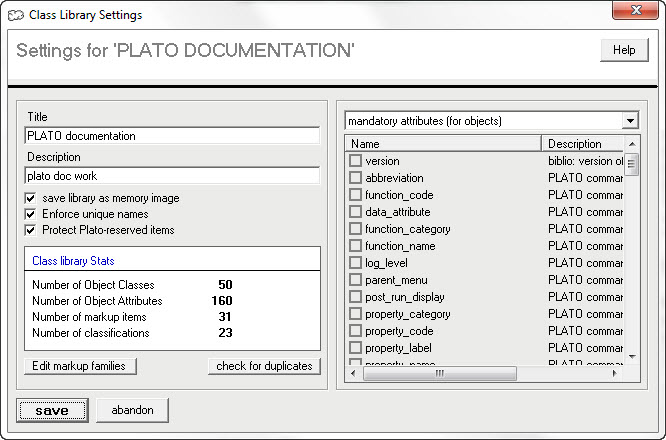
|
|
|
| Screen Description |
|
Screen elements |
This pane displays some general class library settings. These settings control the class library description, file format, and security. To save any changes you make here, click the 'save' button at the bottom left of the window.
|
| How do I get here
|
| From the main class library screen, press the 'properties' button on the toolbar. |
|
|
|
name |
type |
action |
| Check for Duplicates |
button, command |
command |
Command button that runs a utility that checks all object classes, attributes, and markup for duplicate IDs and allows you to correct them if found.
|
|
| Class library statistics |
label (read only) |
view |
This is a read-only field that displays the following class library stastistics:
--Number of object classes
--Number of class attributes
--Number of markup items
--Number of object classifications
|
|
| Description |
text field |
property |
|
Brief description of the class library.
|
|
| Edit Markup Families |
button, command |
command |
Command button that invokes a data-entry pane that allows you to edit the markup families list.
|
|
| Enforce unique names |
check box |
property |
If checked, Plato will force each object class, attribute, or markup to have a unique name. Note that Plato internally distinguishes by the markup, attribues, or object's ID, which is assigned by Plato and is unique. For this reason it doesn't matter if the name is unique. However, items with the same name may be difficult or impossible to distinguish in drop down lists and other user interface elements, so by checking this you can save yourself the pain of this confusion. The default is 'checked'.
|
|
| Mandatory object attributes |
list, checklist |
property |
Items checked here become mandatory attributes for any object classes you create (i.e., you will not be allowed to create a new object without this minimum set of attributes).
|
|
| Protect from delete (attributes) |
list, checklist |
property |
Items checked here are object attributes that cannot be deleted.
|
|
| Protect from delete (markup) |
list, checklist |
property |
Items checked here are markup items that cannot be deleted.
|
|
| Protect from delete (objects) |
list, checklist |
property |
Items checked here are object classes that cannot be deleted.
|
|
| Protect from edit (attributes) |
list, checklist |
property |
Items checked here are object attributes that cannot be edited.
|
|
| Protect from edit (markup) |
list, checklist |
property |
Items checked here are markup items that cannot be edited.
|
|
| Protect from edit (objects) |
list, checklist |
property |
Items checked here are object classes that cannot be edited.
|
|
| Protect Plato reserved items |
check box |
property |
If checked, Plato reserved items will be protected from editing and hidden from the security settings. The default is 'checked'.
|
|
| Save library as memory image |
check box |
property |
|
Checking this box will cause Plato to save the class library file as a memory image instead of in text form. Files saved as memory images will save and load much faster than text files. On the other hand, memory image files are not editable outside of Plato so if they should become corrupt for some reason they cannot be salvaged.
|
|
| Security Settings |
list, drop down |
command |
On the right hand side of the window are several sets of security settings. The security parameter in listed in the drop down list above the checkmark list. Checking items in the checkmark list will enable the selected security parameter for the checked item.
|
|
| Title |
text field |
property |
|
| Title of the class library. |
|
| |
| |
|
|
|