|
|
|
| About Importing Objects |
There are two avenues for getting data into Plato: the clipboard and files. The contents of the clipboard or file can be dumped in to a single Plato object, or the contents can be examined and divvied up into several Plato objects. Alternatively, the contents of a file may be left alone and only the filename may be imported into a Plato object, creating an external link that is viewed or loaded into an application when the obect is opened. Importing files as external links can be combined with auto-filing, that is, before importing the link the file may be renamed and filed in a designated subdirectory.
Importing is accomplished from either the folder import pane or the file management import pane.- The folder import pane allows you to import from the clipboard or a single file. The imported objects will go directly into the folder that's currently open.
- The file management import pane allows you to import from any number of files at the same time. You cannot import from the clipboard, however. This pane has many options for importing objects, described below. Imported objects may be sent to any specified folder or no folder.
|
|
| Plato's Import Methods |
Here are the four import methods:- Import files by reference file management pane--files only Imports a reference to the file (i.e., the filename!); it places the filename in the new object's filename field (if there are more than one filename field, the first field encountered will be chosen). This sort of import is intended to create objects that interact with files external to Plato databases, so be sure to chose the target object class accordingly. Import by reference supports auto filing. See xxx and xxx for more information about auto-filing. Note that the import pane checks the folder you've selected to recieve the input to see if it is properly set up to support auto-filing. If it is, the "use auto-file" option will be enabled for use.
- Import clipboard/each file into note import and file management panes--files and clipboard Imports the contents of the file into the new object's note field. The file name will be imported to the object in accordance with the rules contained in the object class's description template. If no rules are present, the filename will be placed in the first text field found in the object. This is intended for text files. The import pane's message log will warn you if you have selected a binary file for import and will not allow the import to proceed.
- Import clipboard /each file and break into lines, one object per line import and file management panes--files and clipboard Opens the clipboard (or each selected file) and treats it as a list (a list item is here considered to be any string of text terminated by a carriage return/line feed or a line feed). A new Plato object will be created for each item in the list. The line of text will be will be imported to the object in accordance with the rules contained in the object class's description template. If no rules are present, the text will be placed in the first text field found in the object.
This import method is primarily intended for easily converting lists to Plato categories. For this reason it's intended for text files. The import pane's message log will warn you if you have selected a binary file for import and will not allow the import to proceed. - Use markup to process import import and file management panes--files and clipboard Uses markup to process and import the file. See xxx for information about import markup. Import via markup is intended for converting the text in formatted documents into fields and notes in Plato objects. Unformatted text may also be converted by markup if you are willing to apply markup to the document beforehand. The import pane for markup also allows automatic cross referencing to take place. See xxx for more detail on cross referencing during import.
|
|
| Typical Importing Applications |
Keeping study lists, refining them, and converting them to categories
Often study and research involves keeping topical lists that are later used to categorize or analyse your research. Plato has two internal means for keeping such lists: the scratch pad (for lists and notes not associated with any particular database) and lists (for topical lists associated with a particular database). Naturally you may also keep such lists using other applications such as text editors and word processors. At some point you may wish to take these lists and convert then to formal categories where they may be used to cross reference and analyse your data. To do this, simply send the list to clipboard and open the import pane; then select the object class you wish to use (typically of the type "family of categories") and select select import type break into lines, one object per line. Each item on the list will become a seperate category on import.
Importing large spreadsheets
Spreadsheet data can be imported to Plato if the spreadsheet is first saved in a comma, tab, or similar delimited format. It can also be imported from XML spreadsheets though the import markup to do this will be more elaborate.
If
Auto filing
Importing online books and articles
Online books and articles can be imported to Plato using the clipboard or (if saved to disk) as files. Plato is primarily a plain text application all except very basic formatting will be lost on import.
|
|
| Using the Folder Import Pane |
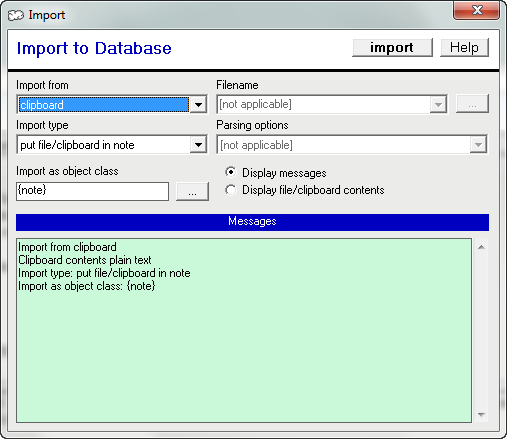
|
|
| Figure 1: The Folder Import Pane |
|
Data can be imported into Plato from the clipboard or from files. To import, right-click in the folder pane and select 'import...' Or from the main menu, select "import new object..." from the object menu. This will invoke the import pane.
The import pane allows you to import the current contents of the clipboard or a selected file. The default is the clipboard. You may import text or RTF from the clipboard--image information cannot be imported using the import pane, however you can drag and drop images into existing notes.
If you want to import from multiple files, or have more extensive importing options available, import from the file management pane.
The import pane is divided into a setttings portion and a message/view portion. The message/view portion makes up the lower half of the pane and displays messages and a view of the clipboard/file to be imported. The option buttons above and to the right of the message/view window allow you to select. When error messages are present the import button will be disabled.
When the import is complete, a log of the import will be displayed. The log may be cleared by pressing the clear log button, or exiting the import pane.
Here are the contents of the settings portion of the pane:
- Import type Select one of the following import types.
- put file/clipboard in note This will place the contents of the clipboard or file into the note field of the new object. The selection will copy the first 45 characters of the note and use it for the description field.
- break into lines, one new object per line This will break the clipboard or file into lines and create a new object for each line. The contents of the line will be placed in the description field. This selection is intended for creating a series of objects from a list.
- use markup to process import Any markup associated with the object class selection in "Import as Object Classs" will be listed in the dropdown list to the right.
- Available markup If the selected import type is " use markup," this field will be enabled to allow you to select markup with which to process the import. Note that the contents of this field are keyed to the object class you've selected.
- Import from Select the clipboard or a file as the source of the import.
- Filename If file is selected as the source, use this combo box to type in the filename. To browse files to select, click on the browse button to the right of the filename combo.
- Import as Object Class This field contains the object class the import to which the will be assigned. If the folder you're importing to has a default object class, this field will inherit it. To select another object class, click the browse button to the right of the field.
|
|
| Using the File Management Import Pane |
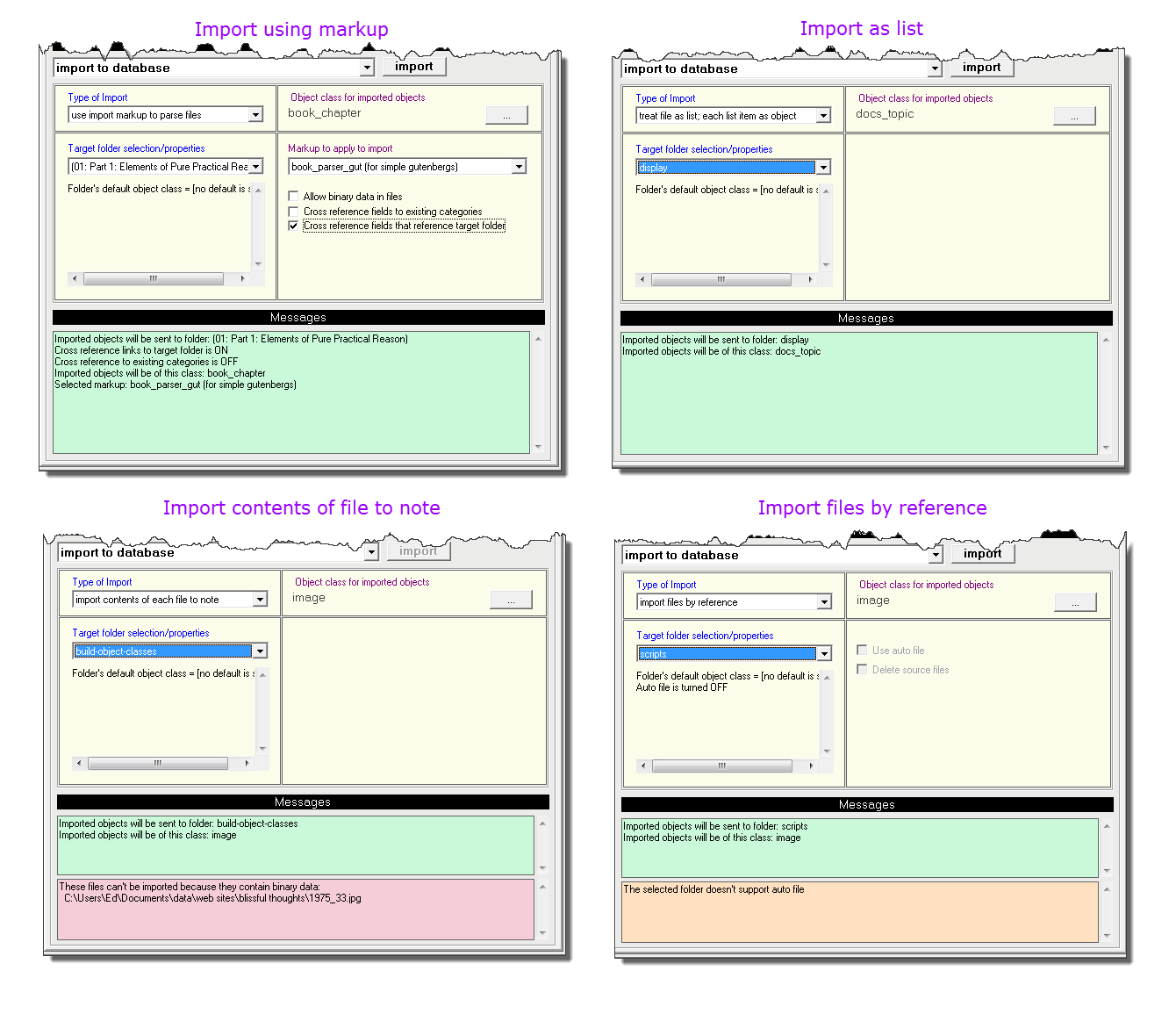
|
|
| Figure 2: File Management Import: Four Types |
|
The file management import pane allows data to be imported from files. To import, right-click in the file management pane and select 'import to database.'
The import pane is divided into a setttings portion and a message portion. The message portion makes up the lower half of the pane and displays messages and a log of the import results. When error messages are present the import button will be disabled. When the import is complete, a log of the import will be displayed. The log may be cleared by pressing the clear log button, or exiting the import pane.
Here are the contents of the settings portion of the pane:
- Type of import This setting selects the type of import that will be performed, as follows:
- Import files by reference This import type should only be used for creating objects that reference external files. An object will be created for each listed file. Each object's file name attribute will contain the name of the imported file (but not the contents of the file).
This import type supports auto-filing if the selected target folder is set up for auto filing. If the selected target folder is set up properly, the "use auto-file" checkbox will become available. If checked, the files to be imported will be copied to the folder's auto file directory and named in accordance with the folder's auto-file name template. If the "delete source files" checkbox is also checked, the source files will be deleted. The new filename will be assigned to object's file name attribute. - Import contents of each file to note Same as import files by reference, except that the contents of the imported file will be placed in the new object's note field. This option is only availble if the selected import files are text files.
- Treat file as list, each list item an object
- Import using markup to parse contents
- Target folder
- Object class
- Type of import
|
|
|